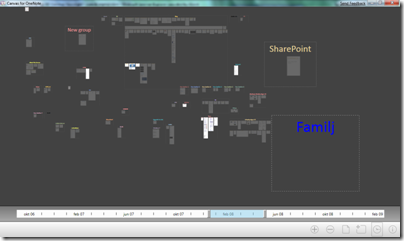Canvas for OneNote is another new and interesting innovation from the Office Labs team. Canvas for OneNote creates a new way for you to manage your OneNote section and pages in a more “inspirational” and “irregular” way.
OneNote is traditionally organized into Note books, sections, groups, pages and subpages - just like a classical book shelf filled with note books. It works really nice if you know in which note book you placed your notes (of course you can search to find it…faster than you search your shelf). This feels a little bit old-school to me and I still have a lot of hand notes and documents spread out over my desktop (not the Windows desktop, a real physical one) organized in a very strict chaotic order.
Canvas for OneNote is one step forward to keep your notes in a more irregular order and to view them in a more visual way. You can see all your notes/pages just as you would put them on a desktop and drag them around and organize them into groups to cluster related sections and pages together. By zooming in and out you can really fast find and edit the notes. One interesting feature is to use the time line mode, which highlight the pages changed within a specified time period.
Canvas for OneNote is right now an experimental project and has some show stoppers, for me who is an OneNote addict. You can only import (makes a copy of) one OneNote section (I use several ones), it drains the battery of your computer (normally draw notes on meetings without power supply) and I think that a search function should be there. But the team are right on track - I really would like to see something like this in upcoming versions of OneNote (read OneNote 14).
This type of interfaces is something we need to see more of, don’t you agree. And I really would like to see it in other applications/systems. Just look at this interface from Bumptop - imagine that on a Tablet PC.