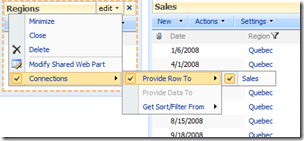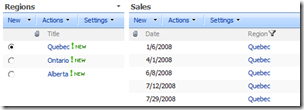This is the first post in a series on Web Parts Connections. This spring I had a series on Web Part Properties that I think was very successful, they got some good comments and feedback and they get a lot of hits from search engines. Please help me out and evolve this new series of posts with some feedback and questions.
What is Web Parts Connections?
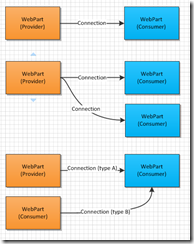 Web Parts Connections allows you to connect the Web Part server controls so that they can exchange information. Web Parts can either be a consumer and/or a provider. Once you connect a consumer with a provider the consumer starts receiving data from the provider, all this is done on the server side. Web Parts can be constructed in such way that it can have several consumer and provider connection-points, i.e.it can consume or provide information from several different sources. A provider connection-point can have several consumers but a consumer connection-point can have only one provider.
Web Parts Connections allows you to connect the Web Part server controls so that they can exchange information. Web Parts can either be a consumer and/or a provider. Once you connect a consumer with a provider the consumer starts receiving data from the provider, all this is done on the server side. Web Parts can be constructed in such way that it can have several consumer and provider connection-points, i.e.it can consume or provide information from several different sources. A provider connection-point can have several consumers but a consumer connection-point can have only one provider.
The image, to the right, illustrates in the top; one Web Part connected to another. The middle sample shows how one provider Web Part is connected to two consumer Web Parts. The sample in the bottom shows a consumer Web Part that have two consumer end-points that are connected to two different provider Web Parts.
Note: Web Parts Connections are a part of the ASP.NET 2.0 framework
Why Connecting Web Parts?
When you connect Web Parts you enhance the experience for the user. You can for example have one Web Part containing a list of items and let that one act as a provider and then have a consumer Web Part that shows detailed information of the item selected in the provider Web Parts.
In SharePoint most of the default Web Parts are either consumers or providers. For example, with some easy clicks in the interface you can connect lists and make one a consumer and the other provider.
The image above shows two custom lists that are connected. The Regions list contains the names of the regions, used in the Sales list. With this simple action we have built a Filter Web Part to filter our Sales list. More about Filter Web Parts later on in the series. The left image shows how you make the actual connection and the image to the right shows you how you can filter the Sales list using the radio buttons on the Regions list.
I’ve been working a lot building dashboards and applications for BI-solutions and similar. Using connected Web Parts have both made the end-user experience a whole lot better (and more good looking) as well as the development of the dashboards.
This was an introduction to Web Parts Connections, the next part will be up in a couple of days.
Until next time.