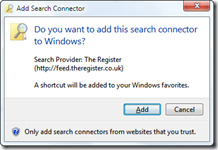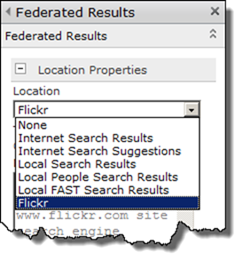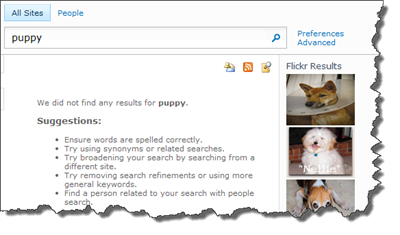Today Microsoft released a bunch of external Search connectors for their search products such as SharePoint Server, FAST and Search Server or for clients such as Windows 7. The external search connectors are based on the OpenSearch specification, so it’s quite easy to integrate with whatever product you like.
Downloads
These are the new released connectors:
Using the connectors in Windows 7
To use the connectors in Windows 7 all you have to do is download the OSDX file and click on it. It will bring up a dialog as below - and after that you are good to go and search using Explorer.
Adding connectors to SharePoint
To add the connector to SharePoint Server or Search Server then download the FLD file (Federated Location Definition). After that go to Central Administration and select to manage the Search 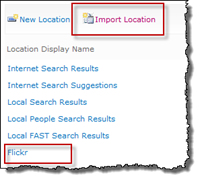 service application. In the Search Service application choose Federated Locations in the menu on the left hand side. Then click on the Import Location button and use the Browse button to find the FLD file you downloaded. Once you’re done click on the Done button unless you want to change the definition manually or enter any credentials.
service application. In the Search Service application choose Federated Locations in the menu on the left hand side. Then click on the Import Location button and use the Browse button to find the FLD file you downloaded. Once you’re done click on the Done button unless you want to change the definition manually or enter any credentials.
To see the results from the federated location you need to modify your Search Center. Just edit the results page and add the Federated Results Web Part (from the Search category). Then choose to Edit the Web Part properties through the Web Part menu. In the drop down choose the federated location that you would like to use.
Save the page and try it out. It just as simple as this.