Recently my laptop (DELL XPS m1210) has been really sluggish and I have had several BSOD’s when I have been working with it. I try to keep it pretty optimized and up to date so it will behave nice. I think I’ve read most of the optimize Vista articles and posts and I always keep track on which processes and services running and how much memory is used etc etc.
So I was somewhat confused since the machine has started to behave like this and degenerate over the last few months. Yesterday I went through all the optimization routine once again to find out that nothing helped me out.
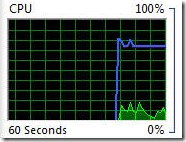 The laptop behaved worse when running heavy applications or when the machine has been running for a while, and it felt like there was syrup in the CPU for a few minutes until it was back on track.
The laptop behaved worse when running heavy applications or when the machine has been running for a while, and it felt like there was syrup in the CPU for a few minutes until it was back on track.
I fired up the Windows Vista Resource Monitor, which I think is better than the Task Manager when looking at performance. When I looked at the CPU graph I could see that the CPU Maximum Frequency was dropping from 100% down to 20 or 30% more than often, and especially when running heavy applications! What! The blue line in the CPU graph shows you the maximum frequency used of the CPU.
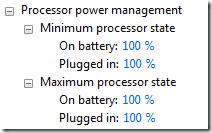 Modern machines lowers the maximum CPU usage to conserve batteries and power when not needed, but I had my machine running in High Performance and plugged in and I have configured it so that it should always use 100% COU in this mode.
Modern machines lowers the maximum CPU usage to conserve batteries and power when not needed, but I had my machine running in High Performance and plugged in and I have configured it so that it should always use 100% COU in this mode.
There must be some hardware error I thought and shut the machine down and screwed it open to find out that there were tons of dust in the laptop. I took a deep breath and blew all the dust off. After a real cough-attack I assembled it together and fired it up again.
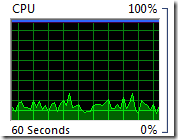 And WOW, what a difference. Now it runs at 100% all the time!!!
And WOW, what a difference. Now it runs at 100% all the time!!!
The reason must have been that the CPU and/or the passively cooled graphics card got to warm so the machine lowered the maximum frequency.
So, open up your machines and dust ’em off.
